What is IObit Uninstaller?
Think of IObit Uninstaller as a supercharged, industrial-strength version of Windows’ often underwhelming “Add or Remove Programs.” It’s a specialized program remover designed to do one job exceptionally well: completely uninstall software and scrub away every trace it leaves behind. While Windows might remove the main application files, it frequently ignores leftover registry entries, temporary files, empty folders, and other digital debris. This junk accumulates, potentially causing conflicts, slowing down your PC, and wasting valuable disk space – something I’ve personally seen bog down older systems significantly.
IObit Uninstaller tackles this problem head-on. It doesn’t just blindly run an application’s built-in uninstaller (though it can do that too). Its real power lies in its deep scanning technology, which hunts down and eliminates these leftovers after the standard uninstall process. This results in a much cleaner uninstallation, freeing up space and helping maintain your system’s health and performance. It’s an essential tool I recommend for anyone serious about keeping their Windows machine running smoothly.
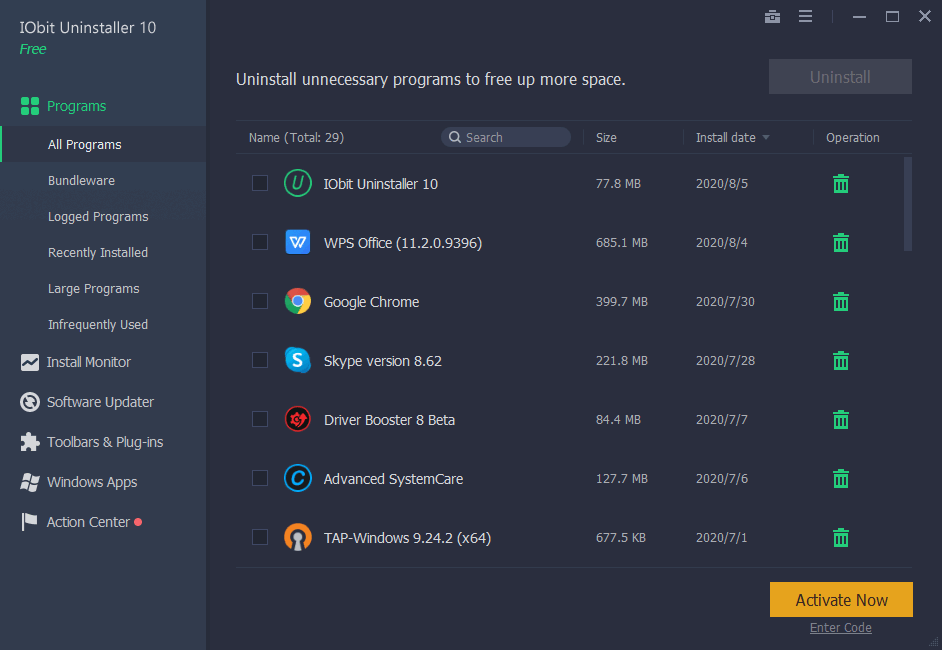
Key Features of IObit Uninstaller (Why You Need It)
IObit Uninstaller isn’t just about basic removal; it packs a suite of features that make it a standout windows uninstaller software. Here’s what makes it worth the download iobit uninstaller effort, along with some personal takes:
File Shredder (Pro Feature): Permanently deletes sensitive files and folders beyond recovery. Useful, though dedicated shredding tools might offer more options.
Powerful Uninstallation:
Standard Mode: Easily uninstall common programs with a single click. Simpler than navigating Windows settings! Honestly, this is my go-to for quick removals; it’s just faster.
Forced Uninstall Mode: The real hero. Removes stubborn programs that refuse to uninstall via the normal method, are corrupted, partially installed, or simply don’t show up in your program list. Essential for dealing with malware or poorly coded software. This has saved me countless times with broken trial software.
Batch Uninstall: Select multiple unwanted programs at once and uninstall them all in one go. Huge time-saver during spring cleaning! I personally use this feature almost weekly to clear out accumulated junk.
Browser Toolbar Removal: Specifically targets and removes annoying or potentially unwanted browser add-ons and toolbars from Chrome, Firefox, Edge, and IE. A lifesaver after helping less tech-savvy friends whose browsers were hijacked!
Deep Leftover Scanning & Removal: After uninstalling any program, IObit automatically scans for leftover files, folders, registry entries, and even services. You get to review and delete them all permanently. I find this peace of mind invaluable – knowing stuff is truly gone.
Installation Monitor (Pro Feature): This is the gold standard. It tracks software installations in real-time, creating a detailed log of every file and registry change. When you uninstall a program monitored this way, IObit can remove it completely with near-surgical precision. While I mostly use the free version, I admit this Pro feature is incredibly thorough for critical software you want absolutely gone.
Software Health: Scans your installed programs for outdated versions, rarely used apps (great for identifying bloatware), and reports on large programs hogging space. Helps you decide what to keep or remove. This dashboard gives a great overview; I often use it to spot outdated software needing updates.
Toolbar & Plug-in Management: Easily view, disable, or remove browser extensions and toolbars across all your installed browsers from one central location. Super convenient compared to checking each browser individually.
Windows Apps Uninstaller: Manages and uninstalls apps downloaded from the Microsoft Store (Windows 10/11). Neatly consolidates management.
System Requirements: Will It Run on Your PC?
One of the best things about IObit Uninstaller is its lightweight nature. You don’t need a powerhouse PC to run it effectively. Here’s what you need:
- Operating System: Windows 11, Windows 10, Windows 8/8.1, Windows 7 (both 32-bit and 64-bit editions are supported). So yes, you can safely download iobit uninstaller for windows 10/11 and older supported versions. *I’ve run it smoothly on everything from a decade-old Win 7 laptop to a brand new Win 11 desktop.*
- Processor: 1 GHz processor or faster (basically any modern CPU).
- Memory (RAM): 512 MB RAM or more (1 GB recommended for smoother performance).
- Hard Disk Space: Approximately 150 MB of free space for installation. The program itself is very compact. *The iobit uninstaller download file itself is small (online installer ~2-5MB, offline ~30-50MB), and it doesn’t bloat over time.*
- Internet Connection: Required for initial download, updates, and accessing some online features like database updates. Not needed constantly after install.
How to Download and Install IObit Uninstaller on PC (Safely & Easily)
Ready to get iobit uninstaller? Follow these simple steps to ensure a smooth and safe download iobit uninstaller process. I’ve installed this dozens of times; it’s usually quick, but watch step 5!
- Visit the Official Source (CRITICAL!): Always download iobit uninstaller from the official iobit uninstaller download site. Head directly to the IObit website (www.iobit.com) -> Products -> IObit Uninstaller. This guarantees the authentic, malware-free, latest version download. Avoids sketchy third-party sites. This answers “Where can I download iobit uninstaller safely?”
- Choose Your Version: Click the big “Free Download” button for the iobit uninstaller free download. (We’ll discuss Free vs. Pro shortly). Simple way to “get iobit uninstaller for free”.
- Select Installer Type (Optional but Recommended):
- Online Installer (Small File): Default. Tiny download (~2-5MB) that fetches latest files during install. Best for most users with stable internet wanting the iobit uninstaller latest version download. This is what I usually grab.
- Offline Installer (Larger File): Look for “Offline Installer” or “Full Installer” link (often under a dropdown). This is the iobit uninstaller offline installer download (~30-50MB). Great if installing offline or on multiple PCs. I keep this on a USB drive.
- Run the Installer: Double-click the downloaded file (e.g.,
iobituninstaller.exeorsetup.exe). Click “Yes” to UAC if prompted. - Follow the Installation Wizard:
- Choose language.
- Review the License Agreement, click “I Agree”.
- Choose Installation Location: Default path is usually fine.
- (Optional) Create Desktop Shortcut: Check for easy access.
- (IMPORTANT – PAY ATTENTION HERE!): Uncheck Bundled Offers! IObit often includes optional installs for other software (Driver Booster, ASC Free). Some users get caught out here. Carefully review and UNCHECK any boxes for additional programs if you don’t want them. I personally uncheck everything except the main Uninstaller itself. Stick only to IObit Uninstaller.
- Click “Install“.
- The iobit uninstaller setup download process completes quickly.
- Launch and Use: Leave “Run IObit Uninstaller” checked and click “Finish.” Or find it via Start Menu/desktop shortcut. The interface is functional and straightforward, though I wouldn’t call it modern or sleek – it gets the job done clearly.
Common Issues & Troubleshooting
Even with a smooth install, you might encounter minor hiccups. Here’s how to handle common ones, based on what I’ve seen and heard:
- “Installation Blocked” or Antivirus Warning:
- Cause: Overzealous AV or Windows SmartScreen filtering an unfamiliar (but safe) installer.
- Fix: Confirm download from official site. Temporarily disable AV during install if needed (re-enable after!), or add an exception. For SmartScreen, click “More info” then “Run anyway.” This happens occasionally, especially with the offline installer.
- Program Doesn’t Appear in IObit’s List:
- Cause: Very new, obscure, or deeply embedded software.
- Fix: Use “Forced Uninstall”. Click the button, then “Browse” to the program’s main .exe or folder. Select it and click “Open”. This method has worked for me with some truly stubborn niche utilities.
- Leftovers Remain After Uninstall:
- Cause: IObit’s scan might occasionally miss extremely well-hidden files.
- Fix: Manually search common locations (
C:\Program Files,AppData). Use Windows Disk Cleanup. While rare, I’ve had to do this once or twice for ancient games. The Pro version’s Installation Monitor offers the most complete removal.
- Uninstall Process Gets Stuck:
- Cause: The program’s own uninstaller is faulty/frozen.
- Fix: Be patient. If stuck >5 mins, open Task Manager (Ctrl+Shift+Esc), find the uninstaller process (e.g.,
unins000.exeor the program name), end task. Then try IObit’s “Forced Uninstall”. Patience is key here; sometimes it just takes longer than expected.
- Performance Issues After Installation (Rare):
- Cause: Usually conflicts with other security/cleaning tools running real-time scans.
- Fix: Ensure IObit is updated. Try a clean boot of Windows to identify conflicts. Temporarily disable other real-time cleaners. I’ve never personally had this, but forum reports suggest it’s usually a conflict.

FAQs: Your Burning Questions Answered
Let’s tackle those common questions head-on with some personal context:
- Q: Where can I download iobit uninstaller safely?
- A: ONLY from the official IObit website:
https://www.iobit.com/en/advanceduninstaller.php. Avoid third-party download sites like the plague. I can’t stress this enough; unofficial sources are risky.
- A: ONLY from the official IObit website:
- Q: Is iobit uninstaller free to download?
- A: Yes! There is a fully functional, perpetually free version (iobit uninstaller free download). Pro adds extra features (Installation Monitor, File Shredder, Auto-Update, Real-time Monitoring, Support). The free version is genuinely powerful enough for most users, myself included for basic cleanup.
- Q: What’s the difference between iobit uninstaller free and pro download?
- A: Free covers core uninstallation (Standard, Forced, Batch, Toolbars, Leftover Scan, Software Health, Windows Apps). Pro adds Installation Monitor (perfect tracking/removal), File Shredder, Auto-Updates, Real-time Install Tracking, Priority Support. In my opinion, the Installation Monitor is the biggest Pro draw for maximum cleanliness, but Free is excellent.
- Q: How big is the iobit uninstaller download?
- A: Tiny! The online installer is typically 2-5 MB. The offline installer is ~30-50 MB. Installs use about 150 MB disk space. It’s impressively lightweight.
- Q: Does iobit uninstaller work on Windows 10/11?
- A: Absolutely! Fully compatible with download iobit uninstaller for windows 10/11, plus Windows 8/8.1 and 7 (32/64-bit). I’ve tested it extensively on Win 10 and 11 without issues.
- Q: Can I download iobit uninstaller on Mac?
- A: Sadly, no. IObit Uninstaller is strictly for Windows. I wish they made a Mac version too, but for now, Mac users need alternatives like AppCleaner.
- Q: How do I get the latest version?
- A: Downloading from the official site gives the latest version download. Free users can manually check for updates (Settings > General). Pro updates automatically. I just periodically re-download from the site or check within the app.
- Q: Is there a portable version?
- A: Yes! Search for “IObit Uninstaller Portable” on the official site. This download iobit uninstaller portable version runs directly from USB/folder, no install needed. Great for tech toolkits or restricted PCs.
- Q: Is the free download the full version?
- A: Yes! The download iobit uninstaller free full version is fully functional for its feature set (excluding Pro features). It’s not a trial; it’s permanently free. No gimmicks, it’s the real deal.
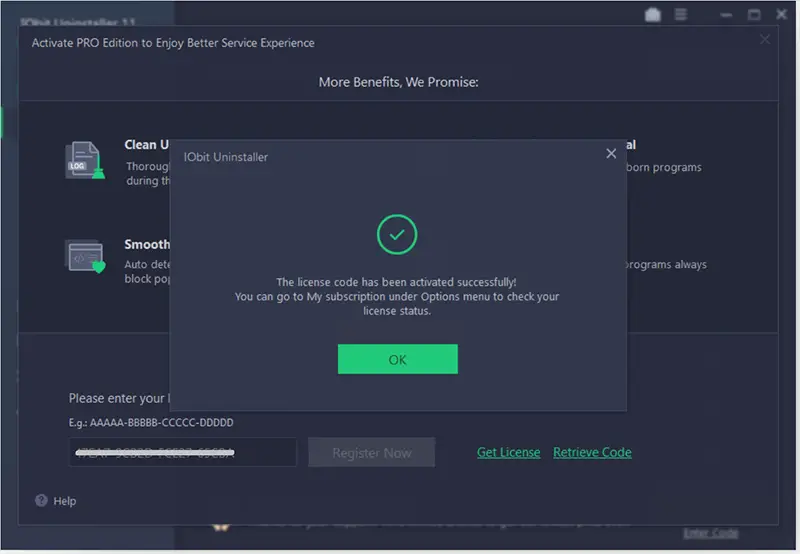
Final Thoughts: Is IObit Uninstaller Worth Downloading?
Absolutely, yes. If you value a clean, efficient Windows PC, downloading IObit Uninstaller is one of the easiest and most effective maintenance steps you can take. The free version alone is a massive, tangible upgrade over Windows’ basic tool, effectively handling stubborn programs and cleaning up the digital leftovers that slowly bog down your system. It’s intuitive, powerful, and genuinely useful for routine maintenance or tackling problematic software. I consider it an essential part of my Windows toolkit.
While the built-in uninstaller might suffice for very simple removals, IObit provides the confidence and thoroughness that both power users and casual users will appreciate. The iobit uninstaller download process is quick and safe from the official site, and the program runs light on resources. The interface might not win design awards, but its functionality is top-notch.
Bonus: So, you’re hunting for How to Download and Install Advanced System Optimizer Crack on PC?
