Alright, let’s talk card printing. You’re probably here because you need to whip up professional ID badges, membership cards, or access passes, and you’ve heard Zebra CardStudio Professional is the go-to software, especially if you’re rocking a Zebra ZXP Series 3 printer. Naturally, your search led you down the rabbit hole of “Zebra CardStudio Professional free download.” Hold up, let me save you some potential headaches: There is no legal, permanent, full-featured free version of CardStudio Professional. I know, bummer. But, here’s the genuinely good news: Zebra offers a fantastic 30-day, fully-loaded free trial. Think of it as a test drive for a high-performance vehicle. This guide will walk you through how to get Zebra CardStudio Professional for free legally, dive into its powerhouse features (I’ll share what I found super useful), give you a clear installation walkthrough (including those pesky bits users sometimes stumble on), and tackle all your FAQs – steering you far, far away from those sketchy “free download with crack” traps. Trust me, it’s not worth the malware risk.
What is Zebra CardStudio Professional?
Think of CardStudio Professional as the turbocharged upgrade to the standard CardStudio software you might get bundled with a printer. While the standard version is okay for basic ID card design software tasks, CardStudio Pro is where the real magic happens for organizations needing serious power, flexibility, and security in their plastic card printing workflow. In my opinion, if you’re doing more than a handful of simple cards, the Pro features quickly become essential.
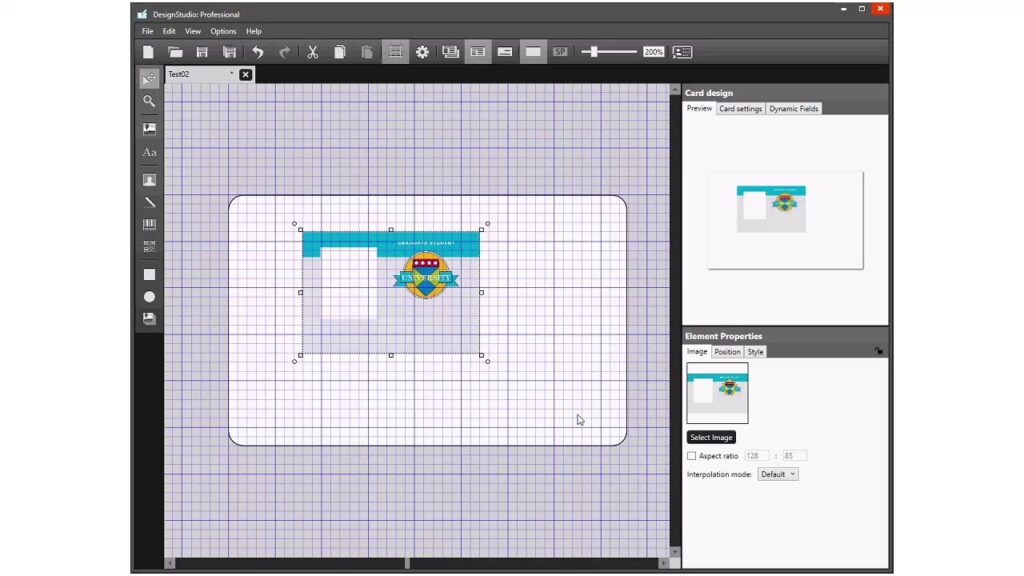
Essentially, it’s specialized badge design software built from the ground up to harness the advanced capabilities of Zebra’s pro card printers. It transforms your PC into a full-fledged design studio. We’re talking crisp text, high-res images, complex graphics, barcodes, mag stripes, smart chips, and even anti-counterfeiting features – all controllable from one interface. If you’re moving past “Hello My Name Is…” stickers and need robust database pulls, intricate encoding, or serious security elements, CardStudio Pro is your card printing software powerhouse.
Key Features of Zebra CardStudio Professional (Why the Trial is Worth Your Time)
So, what makes Pro worth considering over the standard freebie (or hunting down a mythical permanent free version)? Here’s where that Zebra CardStudio Professional 30-day trial download lets you experience the real difference. I’ve used it, and these features stand out:
- Advanced Database Connectivity: This is a game-changer. Seamlessly pull names, photos, IDs, you name it, straight from Excel, CSV files, SQL databases, or even Active Directory. I personally found this feature insanely useful for generating hundreds of conference badges – no more manual entry hell. Automating card creation for large groups? Essential for HR or schools.
- Enhanced Security Features: Go beyond pretty pictures. Pro unlocks features like microtext (tiny text that’s hard to photocopy), UV printing control (if your printer has it), ghost images, laser engraving, and complex holographic overlays. Honestly, if security is a big concern (like for access cards), this alone justifies exploring Pro.
- Sophisticated Encoding: Need mag stripes (HiCo/LoCo) or smart chips programmed? Pro lets you handle contact and contactless chip encoding right within your design workflow. Super streamlined for access control or payment systems integration. No more juggling separate software.
- Multi-Sided Printing: Design the front and back of your card seamlessly within a single project. The software handles the flipping and alignment. Some users had trouble visualizing this at first, but the preview tools are solid once you get the hang of it. Saves so much time compared to manual double-sided setups.
- Expanded Template Library & Design Tools: Access a wider range of starting points with more CardStudio templates, plus leverage more powerful drawing tools, precise object alignment, and layering. In my opinion, the interface feels a bit… utilitarian? Functional, absolutely, but don’t expect Adobe-level polish. It gets the job done efficiently for card-specific tasks.
- Print Optimization & Control: Fine-tune settings for specific card stock and your Zebra printers, manage queues smoothly, and get better color consistency. Crucial for professional-looking results batch after batch.
- Batch Processing Power: Crush large print jobs efficiently. This feature alone can save hours.
Trying the CardStudio Pro free trial is genuinely the best way to see if these features solve your specific pain points. Don’t just take my word for it – test drive it with your cards.
System Requirements: Don’t Skip This!
Before you hit download on that Zebra CardStudio trial download, make sure your PC is up to snuff. Running pro-level card printing software needs decent muscle:
- OS: Windows 10 or 11 (64-bit is highly recommended). Sadly, no Mac or Linux love here.
- CPU: 1 GHz or faster (multi-core is much better, especially for databases/large batches).
- RAM: 4 GB absolute minimum (8 GB+ is strongly advised – trust me, you’ll notice the difference).
- Storage: At least 2 GB free space.
- Screen: 1024×768 min (go higher if you can for a better design experience).
- Connectivity: USB port for the printer (or network capability), internet (for download/updates).
Double-check the official Zebra Technologies software downloads page for the exact version specs. Better safe than sorry with installation headaches!
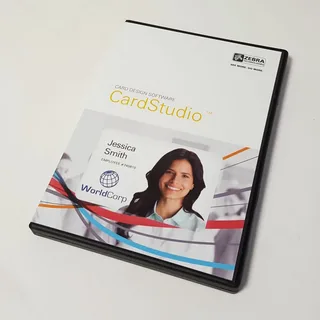
How to Download & Install CardStudio Pro (The Safe, Legal Free Way!)
Forget those shady “Download CardStudio Pro full version cracked” links. Seriously, just don’t. Malware city. Here’s the safe, legal path to your Zebra CardStudio Professional free trial version download:
- Go Direct: Open your browser and head straight to the official Zebra Technologies website. Search for “CardStudio Professional” or find the Software Downloads section. Where to download Zebra CardStudio trial? Only from Zebra.com.
- Find the Trial Option: Navigate to the CardStudio Pro page. Look specifically for the “Free Trial” or “30-Day Trial” download button. It should be obvious.
- Grab the Installer: Click download! You’ll get an executable file (like
CardStudioPro_Trial_Setup.exe). Save it somewhere handy (Downloads folder is fine). - Run the Installer (Crucial Step!): Find the file, double-click. Here’s where users sometimes trip up: When the Windows User Account Control (UAC) prompt pops up asking “Do you want to allow this app to make changes?”, you MUST click “Yes”. Seriously, if you click “No” here, the install will likely fail or be incomplete.
- Follow the Wizard: The installer guides you:
- Accept the EULA (read it if you like!).
- Install location (default is usually fine).
- Optional components (I recommend grabbing the printer drivers too).
- Click “Install”.
- Patience is a Virtue: Let it do its thing. Takes a few minutes.
- Launch & Play! Once done, you can usually launch it right away. Boom! Your 30-day free trial starts ticking. Important: No, you do NOT need a CardStudio Professional license key for the trial. It just works. Enjoy the full CardStudio Pro features for a month!
Remember: After 30 days, it stops. There’s no hidden Free CardStudio Professional mode. You buy it or stop using it.
Common Issues & Troubleshooting: Been There…
Even smooth setups can hiccup. Here’s how to tackle common gripes, based on what I’ve seen pop up in forums:
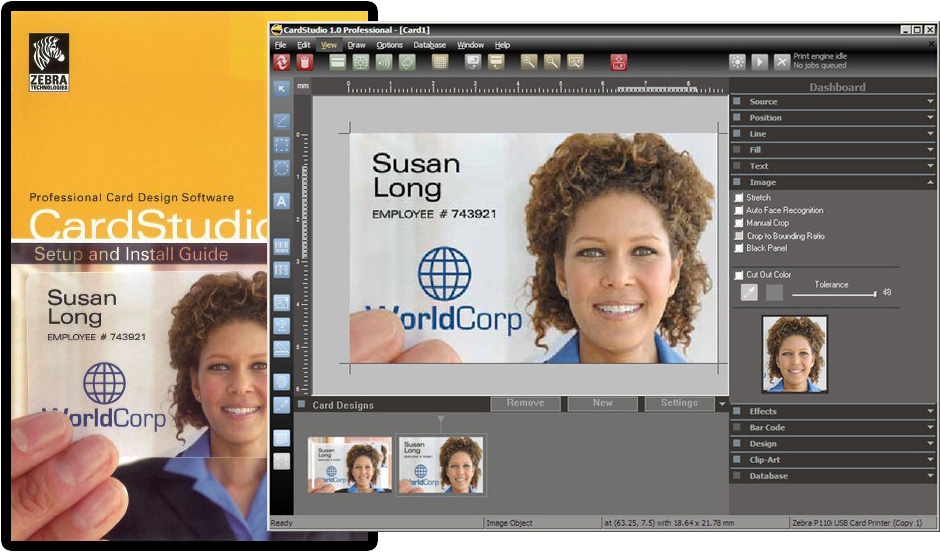
- Installation Fails/Errors:
- Check Requirements (Again!): Especially OS (Win 10/11 64-bit) and RAM. Don’t assume!
- Run as Admin: If it failed the first time, right-click the installer and choose “Run as administrator”. This solves a surprising number of permission-related install fails.
- AV Quarantine?: Overzealous antivirus can sometimes block installers. Temporarily disable it just for the install (remember to turn it back on!).
- Clean Boot: If all else fails, try a clean boot (Google how for your Windows version) to eliminate software conflicts.
- Software Crashes or Won’t Open:
- Reboot: The classic IT fix. Works more often than you’d think.
- Driver Check: Are your Zebra card printer drivers up-to-date? Download the latest from Zebra.
- Reinstall Clean: Uninstall via Windows Settings > Apps, reboot, then reinstall fresh from the official download. Corrupted files happen.
- Printer Not Showing Up:
- Basics First: Printer on? Cable firmly plugged in BOTH ends? Try a different USB port. You’d be amazed how often it’s just a loose cable!
- Driver Dance: Reinstall the latest drivers for your specific Zebra ZXP Series 3 printer (or model).
- Default Printer: Make sure it’s set as the default printer in Windows.
- Inside CardStudio: Go to File > Print Setup/Printer Setup in CardStudio Pro and verify the correct printer is selected.
- Trial Woes: If the trial doesn’t start or says expired instantly, double-check you downloaded the trial version. Contact Zebra support if it’s definitely the trial installer acting up.
- Print Looks Bad: This is almost always the printer hardware or media, not the software. Check: Dirty printhead? Low/incorrect ribbon? Worn printhead? Wrong card stock? Consult your printer’s manual for cleaning and maintenance. I’ve spent hours troubleshooting software only to find it was a dried-up ribbon.
FAQs: Your Burning Questions Answered (Straight Talk)
Let’s cut through the noise on those common searches:
- Q: Is there a free version of Zebra CardStudio Professional?
A: Permanently free? No. As a full-featured 30-day trial? Absolutely yes. That’s the only legitimate free option. - Q: Where can I download Zebra CardStudio Professional for free?
A: Only from the official Zebra Technologies website. Searching for “Zebra CardStudio download free” elsewhere is playing Russian roulette with malware. - Q: How do I get a free trial of Zebra CardStudio Pro?
A: Go to Zebra.com > Find CardStudio Pro > Download the Trial installer > Run it. No key needed. Simple! (See install section above). - Q: Does Zebra offer CardStudio Professional for free?
A: Forever? No. As a no-strings-attached 30-day trial? Yep! Then you decide if you buy it. - Q: Can I use CardStudio Professional without paying?
A: Legally, only during the official 30-day trial. Using cracks (“CardStudio Pro free serial key“, etc.) is illegal, unethical, and a massive security risk. Just don’t. - Q: Is Zebra CardStudio Professional free download safe?
A: Only the official trial download from Zebra is safe. Anything else, especially offering “full version free,” cracks, or keys, is extremely dangerous. Seriously, I’ve seen the malware reports – it’s nasty stuff. - Q: What are the free alternatives to Zebra CardStudio Professional?
A: Options exist, manage expectations:- CardStudio Standard: Bundled free with many Zebra printers. Fine for basics, lacks Pro’s muscle (DB, encoding, high-end security).
- Other Free/Cheap Software: Tools like ID Flow Free, SimplyID Basic, or open-source options exist. They’re okay for very simple design but usually lack deep Zebra printer integration and Pro’s advanced features. In my opinion, if you have a Zebra printer, Standard or the Pro trial are better starting points.
- Bottom Line: Truly free alternatives won’t match CardStudio Pro’s power for professional in-house printing.
- Q: How long is the free trial?
A: A full 30 days to test everything. - Q: Do I need a license key for the trial?
A: Nope! It activates automatically. A key is only needed if you buy the full version later. - Q: Why can’t I find a legal permanent free download?
A: Because it doesn’t exist! CardStudio Pro is premium commercial software. Developing and supporting powerful ID card design software costs real money. The trial is their generous free offer. Permanent free versions are pirate myths.
Final Thoughts: Test Drive It Right – Your Sanity (and PC) Will Thank You
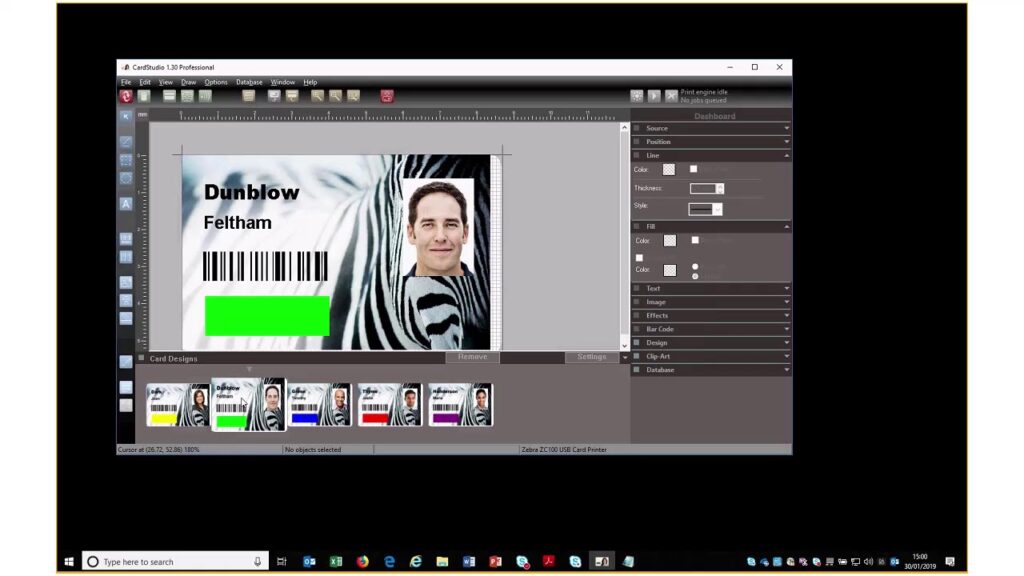
Look, the dream of a magical, permanent Zebra CardStudio Professional free download is tempting, but it’s just that – a dream, and a dangerous one at that. The real, safe, and genuinely valuable offer is the official 30-day free trial. This is your no-risk chance to put CardStudio Pro features through their paces with your actual card projects and printer.
My advice? Download the trial directly from Zebra ASAP. Use those 30 days aggressively. Test the database imports, try the encoding, experiment with security features. See if the time savings and professional output make the investment in a CardStudio Professional license key a no-brainer for your workflow.
While there are free alternatives to Zebra CardStudio Professional software, they simply can’t compete on integration, power, or efficiency if you’re using pro hardware like a Zebra ZXP Series 3 or need complex, secure cards. Honestly, if you’re serious about card printing, the official Pro trial is the only “free” path that makes sense. Give it a proper spin, see what it can do, and decide with confidence. Happy (and safe) designing!
Bonus: So, you’re hunting for Mastering Backups with TeraByte Drive Image Backup & Restore Suite Free download?
