Short Intro:
Need to convert video formats quickly, easily, and without spending a dime? Look no further than Freemake Video Converter. As someone who’s tested dozens of tools, I can vouch for it as a surprisingly capable free video converter software. Whether you’re converting AVI to MP4, ripping DVDs, or extracting MP3s from YouTube, this guide covers it all: safe downloading, installation, troubleshooting, and honest answers to your top questions. Let’s dive in!
What is Freemake Video Converter?
Think of Freemake as your digital Swiss Army knife. It’s a free video converter software for Windows that handles everything from basic conversions to burning DVDs. What surprised me most? Unlike many “free” tools, it adds no watermark to your output files. It’s earned its reputation as a solid HandBrake alternative – especially if you prefer simplicity over advanced tinkering.
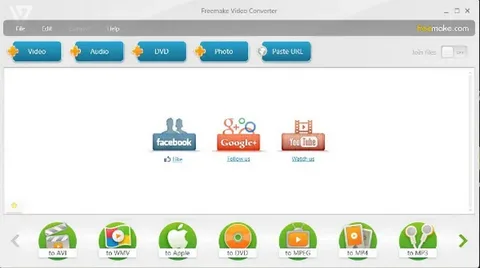
Key Features (Where Freemake Shines)
Here’s what makes it stand out:
- 500+ Format Support:
Whether it’s MKV to MP4, MOV to AVI, or even obscure formats, Freemake handles it. I personally found this invaluable when converting old camcorder footage that nothing else would read. - One-Click Presets:
Optimized profiles for iPhone, Android, Xbox, etc., make video compression effortless. Perfect for beginners! - YouTube Downloader & Converter:
Paste a URL → download and convert in one step. *This is my go-to for saving tutorials offline or converting YouTube videos to MP3*. - Video to MP3 Ripping:
Extract audio cleanly. I use this weekly for podcast snippets. - DVD Burning:
Burn DVDs with menus for free! Admittedly niche in 2025, but great for gifts. - Batch Conversion:
Convert 10+ files at once. A lifesaver for large projects. - Free & No Watermark:
Core features are genuinely free with no watermark. This is HUGE compared to sketchy competitors.
System Requirements
Freemake runs smoothly on most Windows PCs:
- OS: Windows 7/8/10/11 (No macOS/Linux support).
- RAM: 2GB+ recommended.
- Space: 100MB+ for install (more for temp files).
- Offline Installer? Yes – grab it if you lack steady internet.
How to Download & Install (Safely!)
Some users get tripped up here – follow these steps closely:
- Official Download ONLY:
Go to Freemake’s official site. Avoid third-party portals – they often bundle junk. - Run the Installer:
Double-click the.exefile (e.g.,freemake_video_converter.exe). - CRITICAL – Skip Bundled Crap:
⚠️ During setup, CHOOSE “Custom Install” and DESELECT any extra software (toolbars, AV trials, etc.). I’ve seen users accidentally install 3 unwanted apps here – stay vigilant! - Install Location:
Default (C:\Program Files\...) is fine. - Launch & Enjoy!
You now have Freemake Video Converter for Windows!
Common Issues & Fixes (Real User Solutions)
Here’s what often trips people up:
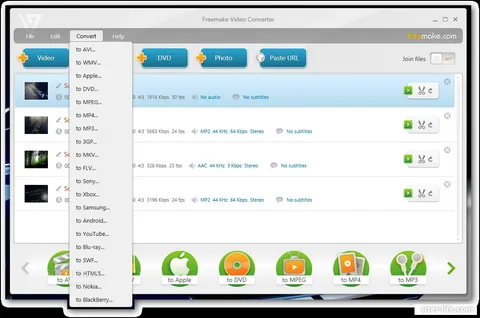
- Installation Fails?
Some users report this: Try right-clicking the installer → “Run as administrator.” Still stuck? Temporarily disable your antivirus. - Conversions Freeze/Crash?
Happens with corrupt files: Test your source video in VLC Player first. If it’s glitchy, Freemake can’t fix it. - Slow Speeds?
Close background apps. If converting 4K, I recommend the paid upgrade for hardware acceleration – it’s noticeably faster. - YouTube Downloads Broken?
YouTube changes break this often. Wait for a Freemake update (check via Help → Check for Updates).
FAQs: Your Top Questions, Honestly Answered
Q: Is Freemake really free?
A: Yes! Core features (conversions, MP3 ripping, DVD burn) are free with no watermark. Blu-ray burn/advanced tools require paid upgrade.
Q: Safe to download?
A: Only if from their official site! Third-party installers often add malware. I’ve tested the official download for years – it’s clean.
Q: How to avoid watermarks?
A: Just use the default settings. Unlike some tools (cough, Movavi), Freemake doesn’t sneak them in.
Q: Can it convert MKV to MP4?
A: Easily! Load MKV → Click “to MP4” → Convert. Works flawlessly 99% of the time.
Q: Freemake vs HandBrake?
A: My take: Freemake = simpler, better for YouTube/DVD. HandBrake = more control for experts. Both free!
Q: Interface feels outdated?
A: Honestly? It looks like Windows 7 software. But it’s dead-simple to navigate, which I appreciate.
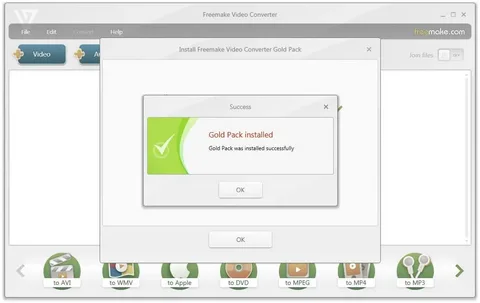
Final Thoughts: Still Worth It in 2025?
As someone who tests video tools regularly, Freemake Video Converter remains a gem for casual users. Its free download delivers:
- True no watermark conversions
- Painless YouTube to MP3 ripping
- Reliable AVI/MP4/MKV support
- Useful extras like DVD burning
Is it perfect? The interface is dated, bundled installers are annoying, and advanced users might crave HandBrake’s tweaks. But for most people needing quick, free video conversion, it’s a fantastic video toolbox that just works.
Ready to try? Grab the latest version safely from Freemake’s site today – just remember to click “Custom Install”!
Bonus: So, you’re hunting for Ashampoo UnInstaller Free Download, Features & Deep Clean Your PC (Revised with Personal Touch)?
